Visit your My Account page and configure your domain name and the languages you wish to use. It’s important to keep the languages in the correct order, so the first language you should pick should be the language your website is currently using.
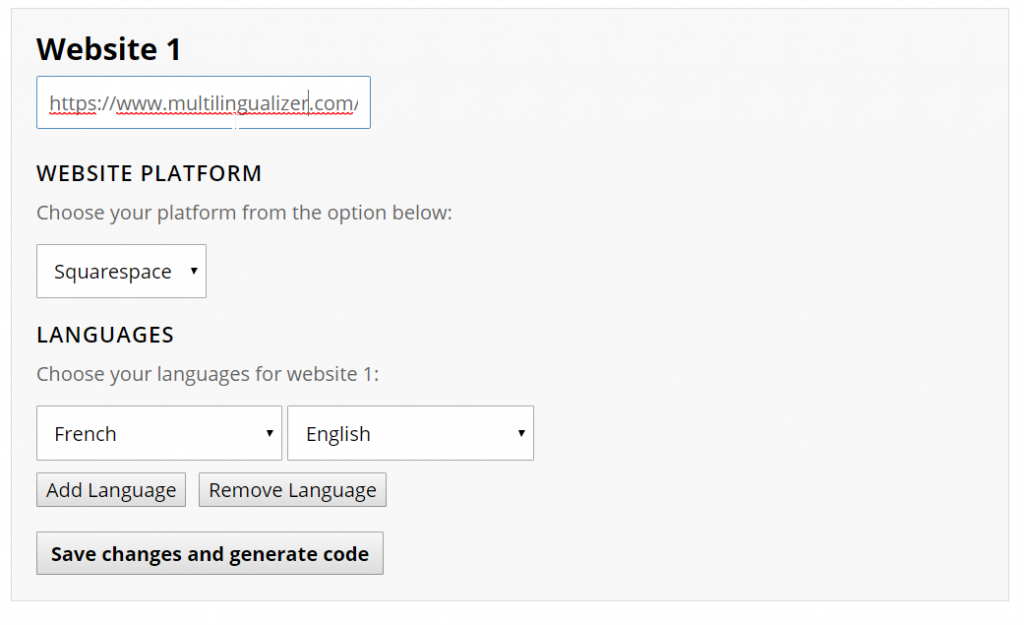
Then click the button to Save Changes and Generate Code.
Now, copy that code. Select it all then right-click it and choose copy, or press the key combos of CTRL+C or CMD+C.
Once you have the code in your clipboard, visit your Squarespace site, click Advanced, then Code Injection and paste the code into your header area.
- Copy the entire text in the code box
- In Squarespace admin area click Advanced -> Settings -> Code Injection
- Paste the code into the header box
Your site is now Multilingualizer-enabled. Once your site is Multilingualizer-enabled, you will probably wish to add a language-selector (not everyone does, as we do provide automatic language detection, but it is a convenient feature for your users).
You can find many options to configure your language selectors here.
Set up a test page to see it in action
- Add a new page in Squarespace, enter the title as: The Multilingualizer..La Multilingualizer
- Click to Edit the page
- Enter a block of text like this:
….
The Multilingualizer makes it easy to make Squarespace Multilingual
..
La Multilingualizer est incroyable!
…. - Save the page – remember the url
- Log out of Squarespace, or go incognito – the Multilingualizer is disabled when you are in admin mode
- Visit the URL of the page you just created and you will see only one version of the text – either English or French
Other Squarespace tips
You may find you wish to have galleries or images specific to one language, or you may wish to use our language-specific pages option. Our language-specific pages means you can translate the URLs as well as the content on the page, and works really well for cornerstone SEO content.
Our language-specific pages option works very simply – create links to the pages in your header menu, sidebar menu, or footer menu and keep them in the same order as your configured languages. Add {en} or {fr} (all codes supported) to the menu title text or to the page title text and the Multilingualizer will figure out the rest.
You may also wish to translate your hard-coded text in Squarespace. See our Squarespace-specific tips for more info. We also have a comprehensive troubleshooting section.
