Zoho have released a new Sites feature to allow their users to make websites. Their platform does not have multilingual features, but thanks to the Multilingualizer, you can add multilingual capability.
Configure the Multilingualizer and copy the code
From your www.multilingualizer.com/my-account/ page, choose your languages and click the button to ‘Generate code’. Copy and paste the code into the Settings-> Edit Header and Footer code area.
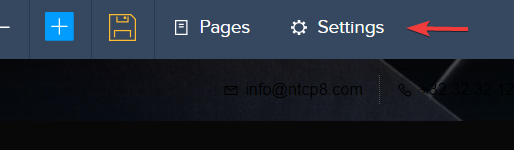
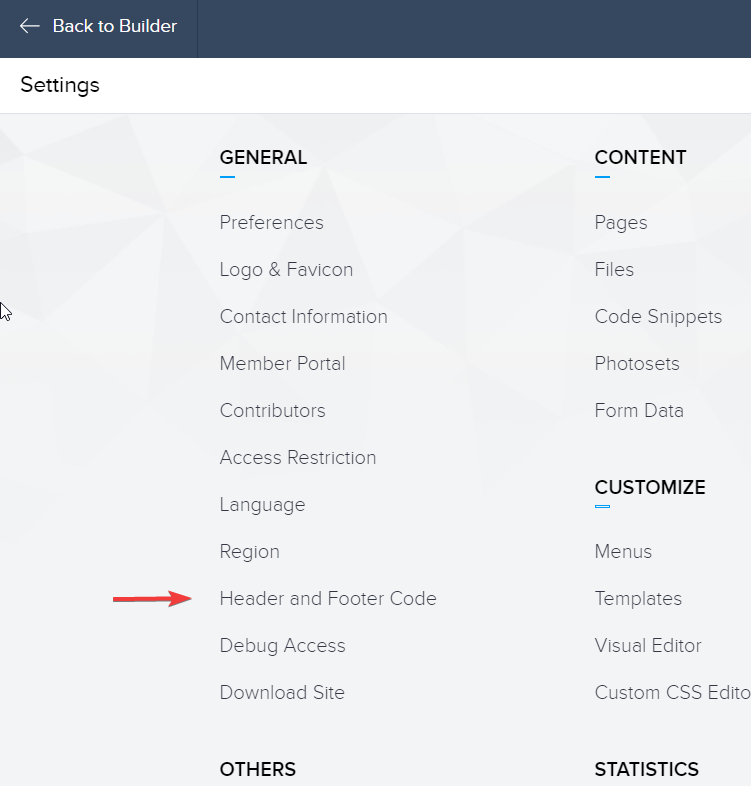
Paste the Multilingualizer code from your /my-account/ page into the header area. Keep this page open so you can paste the language selector into the footer area.
Add your language selector
Visit our language selector page and scroll to Language Selector Code. Copy the code, and configure your languages there – e.g. if you have English and French it’ll look like this:
<script> var mllanguagenames = [“English”, “French”];
var mllanguagestyle = {};
mllanguagestyle.verticalposition = ‘top’; // can be top or bottom or 10px or 100px etc
mllanguagestyle.horizontalposition = ‘right’; // can be left, right, or 10px for 10 pixels from left or -10px for 10 pixels from the right
mllanguagestyle.font = ‘inherit’; // will inherit the font from the body paragraph elements, or you can specify a font
mllanguagestyle.fontsize = ‘inherit’; // inherit or you can set 12px or 15px etc
mllanguagestyle.backgroundcolor = ‘#000000’; // can be any color you wish
mllanguagestyle.fontcolor = ‘#ffffff’; // can be any color you wish
mllanguagestyle.layout = ‘vertical’; // can be vertical or horizontal </script>
<script type=”text/javascript” src=”https://www.multilingualizer.com/mlcode/languageselector.js”></script>
(So the only part you need to change is the first line to represent what you would like displayed on the page in the language selector)
Once you have that configured, paste it into the footer area. Your header and footer will then look something like this:

Save and test
Save your header & footer changes and click BACK then PUBLISH.
Pick a page to add some text and try adding something like:
….testenglish..testfrench….
Load the page with the above text in a new browser or in incognito mode and you should see just ‘testenglish’ or ‘testfrench’ depending on your browser language preferences. You will also see a language selector top right which you can use to then view the other language.
